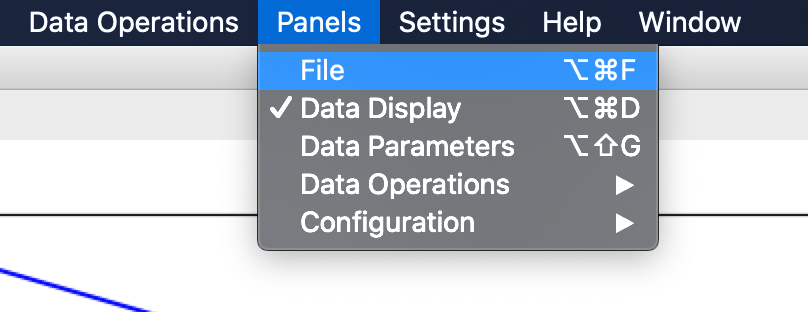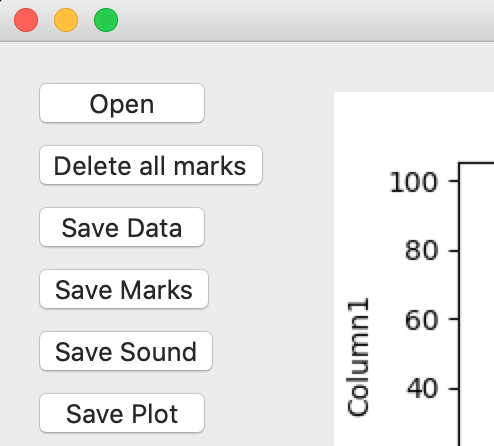To open a file, one of the options is to press the item Open of the menu File (Image 6). This action shows a pop-up window of the file browser of the computer (Image 7), were you can search and open the data file.
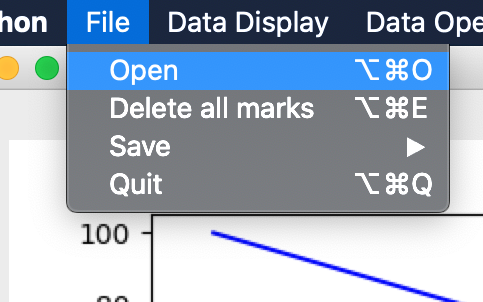
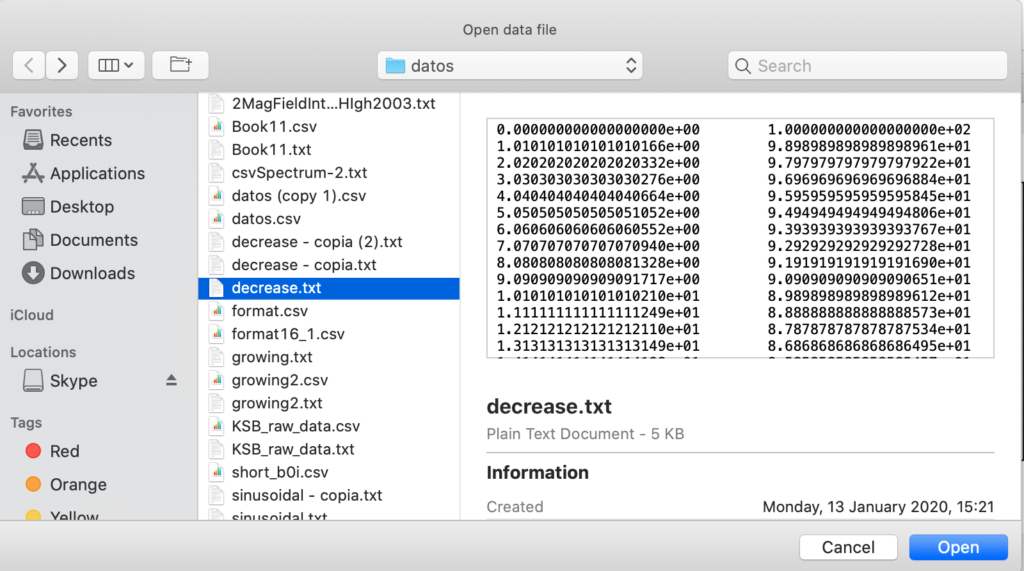
When you have the data file selected, you must press the button Open or the Enter key. Then the sonoUno generates the graph of the data (Image 8) and updates the abscissas slide bar. With the button Play you can reproduce the sound of the data.
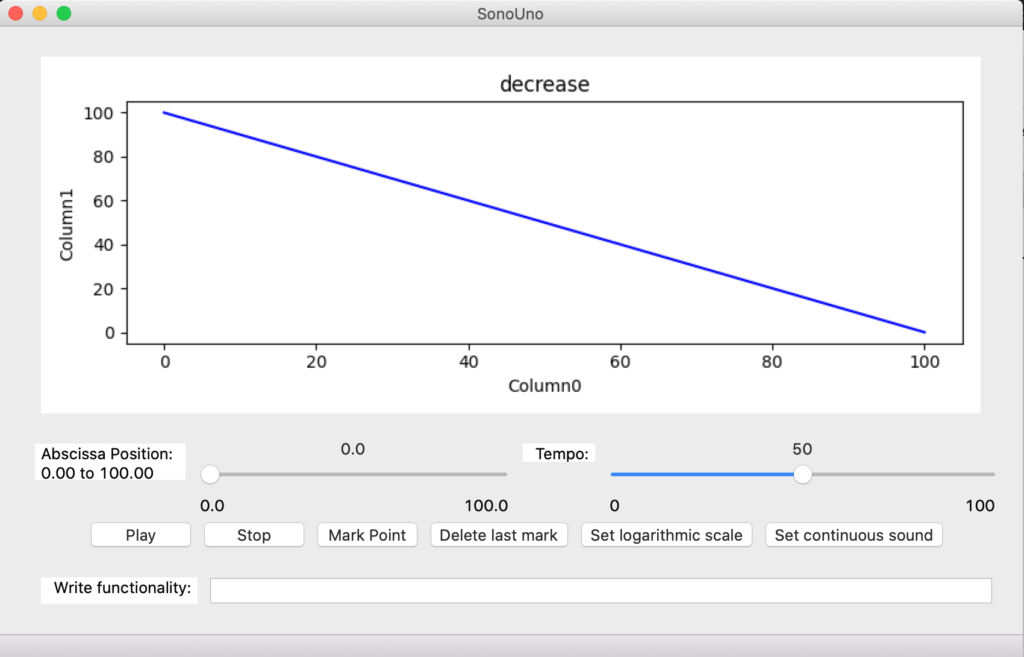
Other ways to open a data file are the shortcut key (‘Ctrl + Alt + O’ or ‘option + command + O’) or show the file panel with the item File of the menu Panels (Image 9). The file panel contains six buttons and is located on the left of the user (Image 10). The first button (Open) shows the file browser pop-up windows (Image 7), the next steps are the same of the previous instructions.